terraform で 各 Iaas の仮想インスタンスを作成 (CloudStack/IDCFクラウド)
概要
terraform で各 IaaS ベンダーの仮想マシンを作成する
今回は IDCFクラウド のベースとなる tf ファイルを作成
対象ベンダー
- Microsoft Azure
- Google Cloud
- DigitalOsean
- CloudStack
※AWSは今更なので割愛
事前準備
- まずは サインアップ
- 左メニューの [API] リンクより、以下の情報を取得
- エンドポイントURL
- API Key
- Secret Key
手順
tf ファイルを作成
provider.tf
provider "cloudstack" {
api_url = "${var.api_url}"
api_key = "${var.api_key}"
secret_key = "${var.secret_key}"
http_get_only = true
}
※http_get_only = true 必須
ipaddress.tf
resource "cloudstack_ipaddress" "default" {
network = "${var.network}"
}
incetance.tf
resource "cloudstack_instance" "default" {
name = "${var.instance_name}"
display_name = "${var.instance_name}"
zone = "${var.zone}"
service_offering = "${var.default_service_offering}"
network = "${var.network}"
template = "${var.template}"
keypair = "${var.keypair}"
ipaddress = "${var.default_ipaddress}"
provisioner "local-exec" {
command = "./kick_api.sh command=enableStaticNat ipaddressid=${cloudstack_ipaddress.default.id} virtualmachineid=${cloudstack_instance.default.id}"
}
}
※terraform に Static NAT 機能が実装されていないため、 bash script for CloudStack API を使用
disk.tf
resource "cloudstack_disk" "default" {
name = "${cloudstack_instance.default.name}-DATA"
disk_offering = "Custom Disk"
size = "${var.default_disk_size}"
attach = true
virtual_machine = "${cloudstack_instance.default.name}"
zone = "${cloudstack_instance.default.zone}"
}
firewall.tf
resource "cloudstack_firewall" "default" {
ipaddress = "${cloudstack_ipaddress.default.ipaddress}"
rule {
source_cidr = "0.0.0.0/0"
protocol = "tcp"
ports = ["22"]
}
}
variables.tf
variable "api_url" {}
variable "api_key" {}
variable "secret_key" {}
variable "zone" {
default = "pascal"
}
variable "default_service_offering" {}
variable "template" {}
variable "default_disk_size" {}
variable "keypair" {}
variable "network" {
default = "paskal-network1"
}
variable "instance_name" {}
variable "default_ipaddress" {}
tfvars は以下の通り
terraform.tfvars
## credential
api_url = "https://compute.jp-east.idcfcloud.com/client/api"
api_key = "*********************"
secret_key = "*********************"
## zone
zone = "joule"
## machine type
default_service_offering = "light.S1"
## image
template = "CentOS 6.6 64-bit"
## volume
default_disk_size = "10"
## ssh key
keypair = "ssh-key"
## network interface
network = "joule-network1"
## incetance
instance_name = "************"
## private ip address
default_ipaddress = "10.15.0.10"
結果
$ terraform apply
作成されたリソース
$ terraform graph | dot -Tpng > graph.png
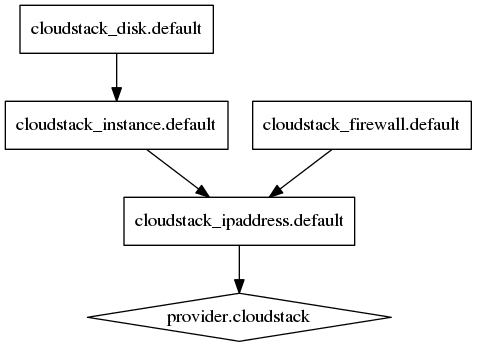
アカウントに登録されたメールアドレスにrootパスワードのメールが送信されるので確認
